Lo sentimos, este artículo de ayuda aún no está traducido al español. Si lo desea, puede probar una traducción automática de Google.
Este artículo de ayuda es para una versión anterior de Direct Mail.
When you create or install a custom template, Direct Mail will ask you where you would like to save the template: the cloud or on your Mac:
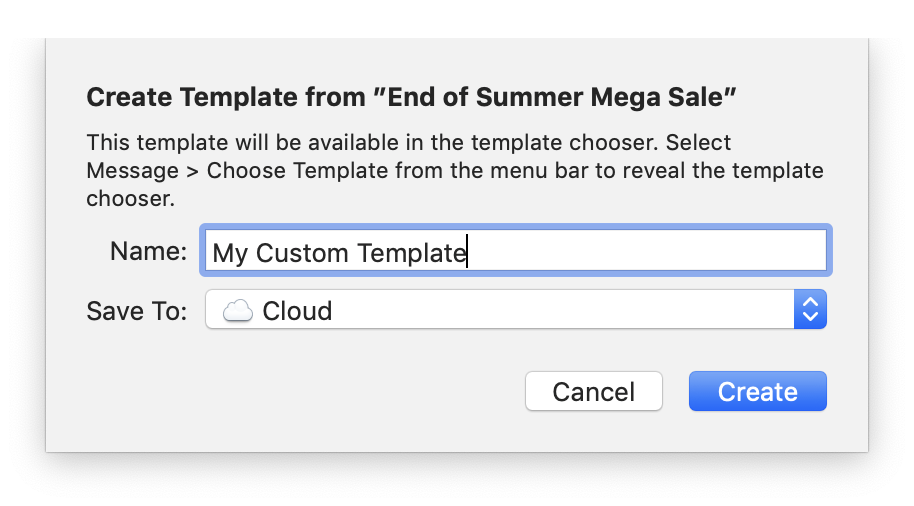
If you choose the “Cloud” option, then Direct Mail will automatically sync your custom template to all of the Macs where you have signed in to your Direct Mail account. You can then access your template in the template chooser (i.e. by clicking the “Choose Template” button). Your template will appear in the chooser in the category titled “Saved in Cloud”.
Moving templates into the cloud
If you have custom templates that are currently saved on your Mac that you would like to move into the cloud, you can move them. Here’s how:
- Click the “Choose Template” button
- Find the template you want to move into the cloud
- Hold down the control key and click on the template
- Choose “Move Template to Cloud”
Sharing your cloud templates with others
By default, templates that are moved into the cloud can be accessed only by you (on Macs where you have signed in to your Direct Mail account). If your Direct Mail account is a member of an organization that has an enterprise pricing plan with us, you can also share your template with the other members of the organization. All members of the organization can use the template, but only the organization administrator can add or remove templates from the organization’s collection.
To add or a remove a template from the organization’s collection, follow the same instructions as above, this time selecting the option for “Cloud (Organization)”.